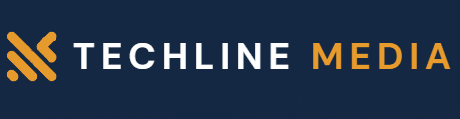In the fast-paced world of IT, automation is key to increasing efficiency, reducing human error, and freeing up valuable time for more strategic initiatives. PowerShell, Microsoft’s powerful scripting language, provides IT professionals with the tools needed to automate a wide variety of tasks. In this blog post, we’ll explore what PowerShell is, how it can be used to automate IT tasks, and provide some practical examples to get you started.
What is PowerShell?
PowerShell is a task automation and configuration management framework from Microsoft, consisting of a command-line shell and associated scripting language. It is built on the .NET framework, which means it can interact with .NET objects and access a wide range of Windows functionalities. PowerShell is particularly powerful for system administrators because it allows for complex scripting and automation of repetitive tasks.
Why Use PowerShell for Automation?
Efficiency: Automating routine tasks saves time and reduces the risk of human error.
Consistency: Scripts ensure that tasks are performed the same way every time.
Integration:PowerShell can work with various technologies, from Active Directory to Azure, making it versatile for different IT environments.
Community Support: A large community and extensive documentation make it easier to find solutions and share scripts.
Common IT Tasks to Automate with PowerShell –
User Management in Active Directory
- Create, modify, and remove user accounts in bulk.
- Reset passwords or enable/disable accounts.
File Management
- Automate file backups, deletions, and organization.
System Monitoring
- Generate reports on system performance or resource utilization.
Software Installation and Updates
- Install software packages or perform updates on multiple machines.
Best Practices for PowerShell Scripting –
Use Commenting: Always comment your scripts to explain what each part does. This is especially important if others will be using or maintaining your scripts.
Error Handling: Implement error handling to ensure that your scripts can manage unexpected issues gracefully.
Testing: Test your scripts in a safe environment before deploying them in production. This helps catch any errors early.
Use Functions: Organize your scripts by using functions for repetitive tasks, which enhances readability and reusability.
Version Control: Keep your scripts in a version control system (like Git) to track changes and collaborate with others.
Conclusion –
PowerShell is an invaluable tool for IT professionals looking to automate repetitive tasks and streamline operations. Whether you’re managing user accounts, monitoring system performance, or configuring network settings, PowerShell provides the flexibility and power to make these tasks easier and more efficient. By adopting best practices and continuously learning, you can harness the full potential of PowerShell scripting in your IT environment.